The Certification Statements Page allows you to define the certification statements needed for the certificate definition.
Define the certification statements one by one by doing the following:
| • | Enter the Statement Order. Statement Order must be numeric and unique. Statement order determines the order in which the statements are displayed. Gaps in the statement order are allowed to facilitate the addition of statements in the future. For example, statements can be ordered 2, 4, 6 rather than 1, 2, 3. |
| • | Enter Statement Order of Parent Statement if the statement is a child statement. Example 1 below shows parent and child statements. “The animals:” is a child statement of the second check box statement, and the three radio button statements are children of the “The animals:” statement. |
Example 1 – Illustration of parent and child statements
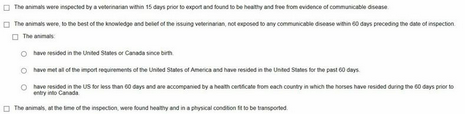
Example 2 – Statement definition for Example 1 statements
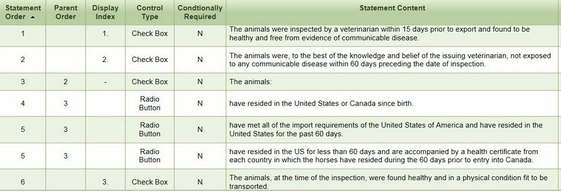
Example 3 – Sample statement display on the certificate PDF

| • | Enter Control Type if the statement should display with a Radio Button or Check Box. |
| • | If the Control Type is Check Box for a child statement, select the "Single or Multi Select Child Checkbox Group" check box if the statement is part of a group of check boxes where one or all can be selected but only one is required and should be displayed as a list under the parent. For example, the top statement below has 3 child statements and one or more may be selected. Also, each of the 3 child statements has 2 child statements and one or both may be selected. |
Example 4 – Illustration of single or multi select child checkbox group
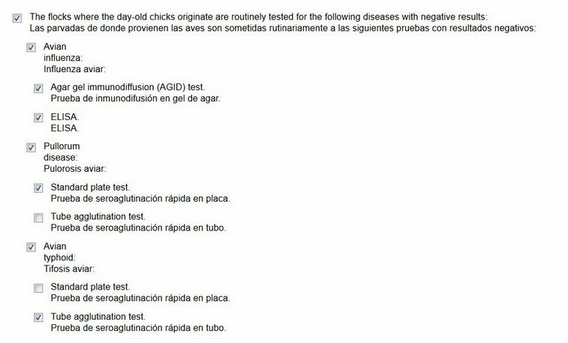
Example 5 – Statement definition for Example 4 statements
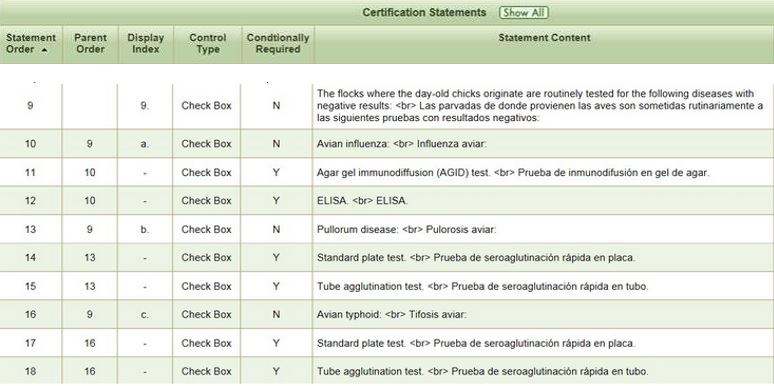
Example 6 – Sample statement display on the certificate PDF
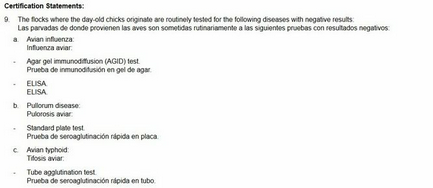
| • | Enter Display Index. Examples of display index are “1.”, “a.”, or “-“. |
NOTE: A statement with no display index, control type, or parent, is considered non statement text and will not print on the certificate. For example: “Check the appropriate certification (select one):”
NOTE: A selected child statement with no display index and a control type of Radio Button will be appended to its parent for display unless the parent is non statement text. In example 3 above, the child statement with statement order 4 was appended to its parent.
| • | Enter Statement Content. Statement content can include up to three text entry components, up to two date entry components, and one state select drop down component. |
| • | Click the Add button to move the completed certification statement into the Certification Statements table. |
NOTE: New statements will not be permanently saved until clicking Save, Next, or Previous.
| • | Click the Preview button to view the certification statements. |
RESULT: The Certification Statements – Data Entry Preview section appears, displaying the certification statements as they will appear during certificate creation.
| • | Select the desired Certification Statements and click the Preview button below. |
RESULT: The Certification Statements – Display Preview section displays with the selected certification statements as they will appear on the completed health certificate.
NOTE: New statements, or edits to statements will not be permanently saved until clicking Save, Next, or Previous
NOTE: For reissues, data elements within the certification statements (i.e. text fields, dates, and drop downs) are directly copied from the original health certificate. This carryover will occur even if certification statements are edited. If a change to a certification statement results in a changed meaning for the associated data element, do not edit the statement but instead delete the entire statement and create a new statement to replace it. Statements without associated data elements do not need to be deleted and replaced; they can simply be edited.
HELPFUL HINT: You may enter certificate information in any order by selecting the links at the left of the screen; for example, you can enter Certificate Content information and then Commodities information. In this Help file, data entry into the certificate will be explained sequentially as if using the Next button. At the bottom of each page the Previous, Cancel, Save, and Next buttons are available.
The type of Certificate Definition (Certificate Content) is always displayed at the top of each Definition screen.
See Also